



When WiFi Analyzer launches, it is in Live Capture mode, scanning channels and buffering that data. You can also configure WiFi Analyzer to save capture files, along with some parameters. Some deeper features (such as 3rd Party Decodes) depend on WiFi Analyzer being configured to capture files.
AirMagnet WiFi Analyzer can use a maximum of three supported wireless network adapters. WiFi Analyzer can operate with one, two, or three supported wireless network adapters. There are some differences in the operation and functionality of WiFi Analyzer when running in Single Adapter Mode versus Multi-Adapter Mode. The following information will describe these differences.
Single Adapter Mode is entered when launching AirMagnet WiFi Analyzer with one supported adapter or selecting only one supported adapter when multiple adapters are present.
Running in Single Adapter Mode allows the ability to scan to multiple channels. Note that the channels scanned and the amount of time that each channel is scanned is determined by what is selected within the Scan Tab. Every selected channel is scanned one at a time for the amount of time as selected in the Period drop down box for that selected channel. The default scan time is 250 milliseconds. All selected channels are scanned in order from lowest to highest before the scan restarts to the lowest selected channel.
File -> Configure -> Scan tab
The channel scan can be seen in the lower left corner of WiFi Analyzer. This increments in the order of the channels selected within the Scan tab.
Packet Capture options in Single Adapter Mode
Packet Capture options are found within the AirMagnet Config window. File -> Configure -> Profile (1st tab); towards the bottom are the Packet Capture options.
Capture to buffer (Single Adapter Mode default) - these are the Live Capture settings if the Capture to Disk box is disabled:
Saving a packet capture in Single Adapter Mode will allow for the following save formats when “Capture to disk” is disabled.
Capture to disk if the Capture to Disk box is enabled:
Saving a packet capture in Single Adapter Mode will allow for the following save formats when “Capture to disk” is enabled.
Decodes page in Single Adapter Mode while scanning multiple channels.
As previously stated, each selected channel is scanned for the amount of time as selected within the Scan tab before moving to the next.
Channel Screen in Single Adapter Mode
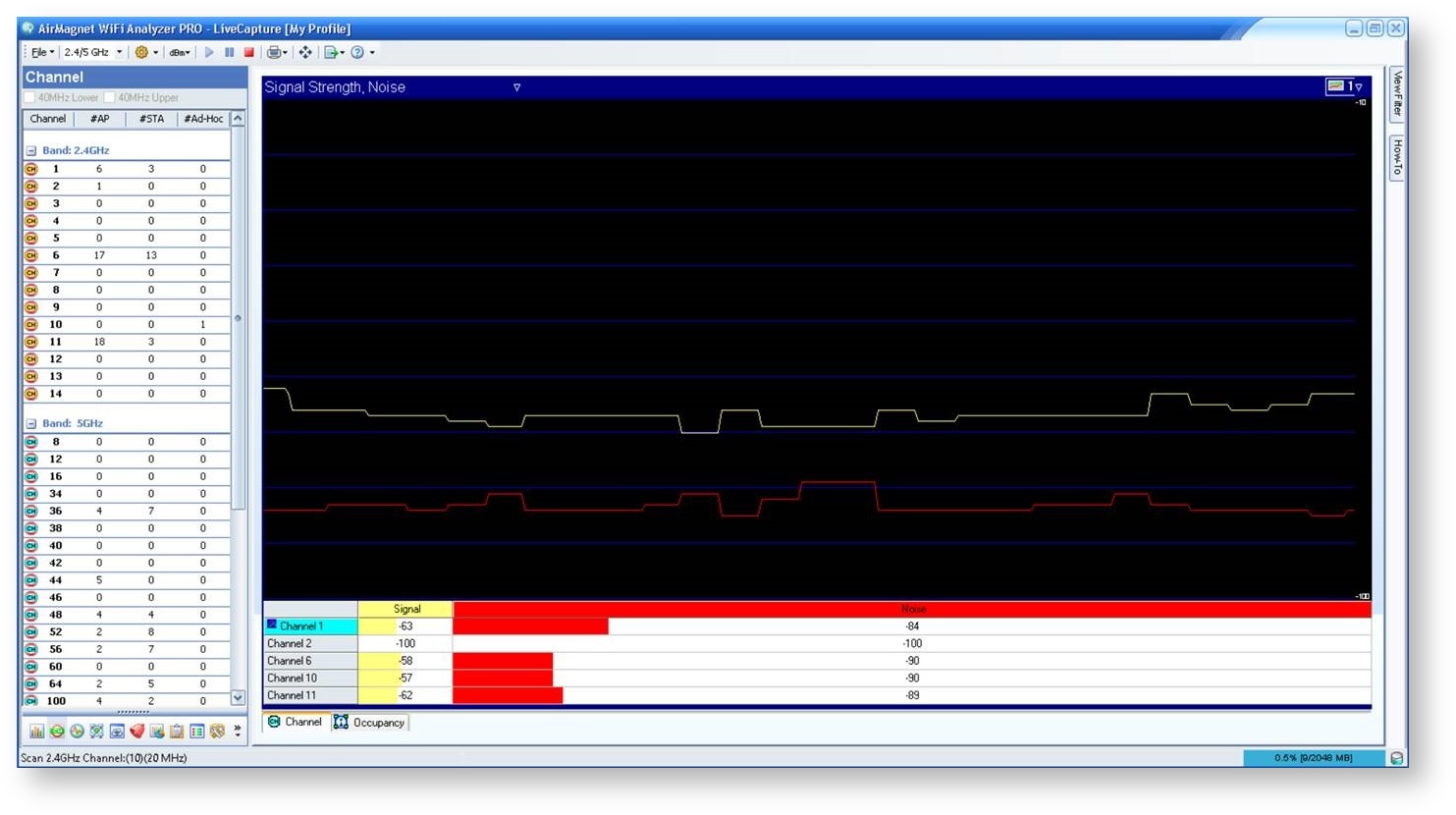
Multi-Adapter Mode is entered when launching AirMagnet WiFi Analyzer with two or three supported adapters.
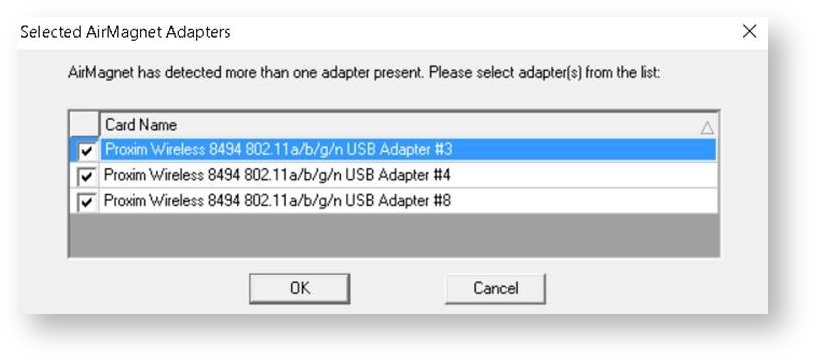
When running in Multi-Adapter Mode, each supported wireless network adapter will focus on one specific channel per adapter as specified in the Scan tab. The channel for each adapter can be changed accordingly by going into the AirMagnet Config window (File -> Configure... -> Scan tab). This allows each wireless adapter to monitor all detected packets of the selected channel.
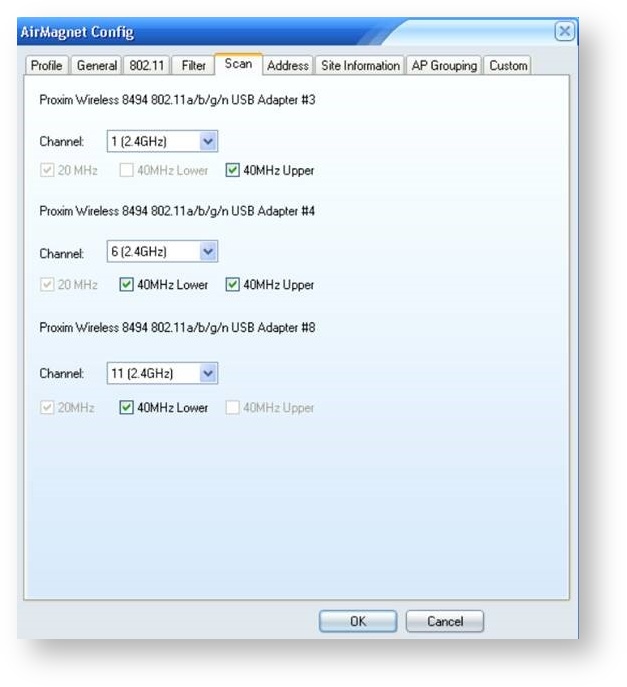
Packet Capture options in Multi-Adapter Mode
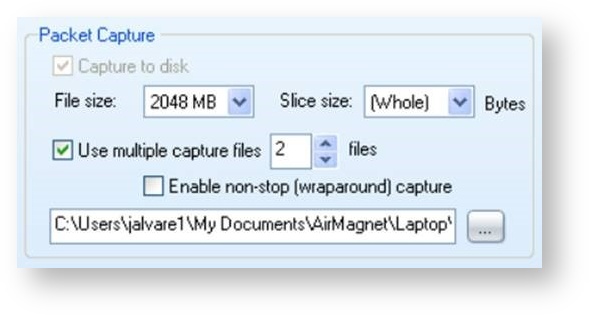
The selected channel for each adapter is shown in the lower left corner of WiFi Analyzer.
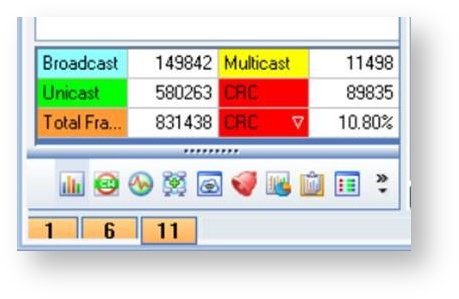
Saving a packet capture in Multi-Adapter Mode will allow for the following save formats
Decodes page in Multi-Adapter Mode with three adapters. If only two adapters are used, only two windows are available.
Channel Screen in Multi-Adapter mode
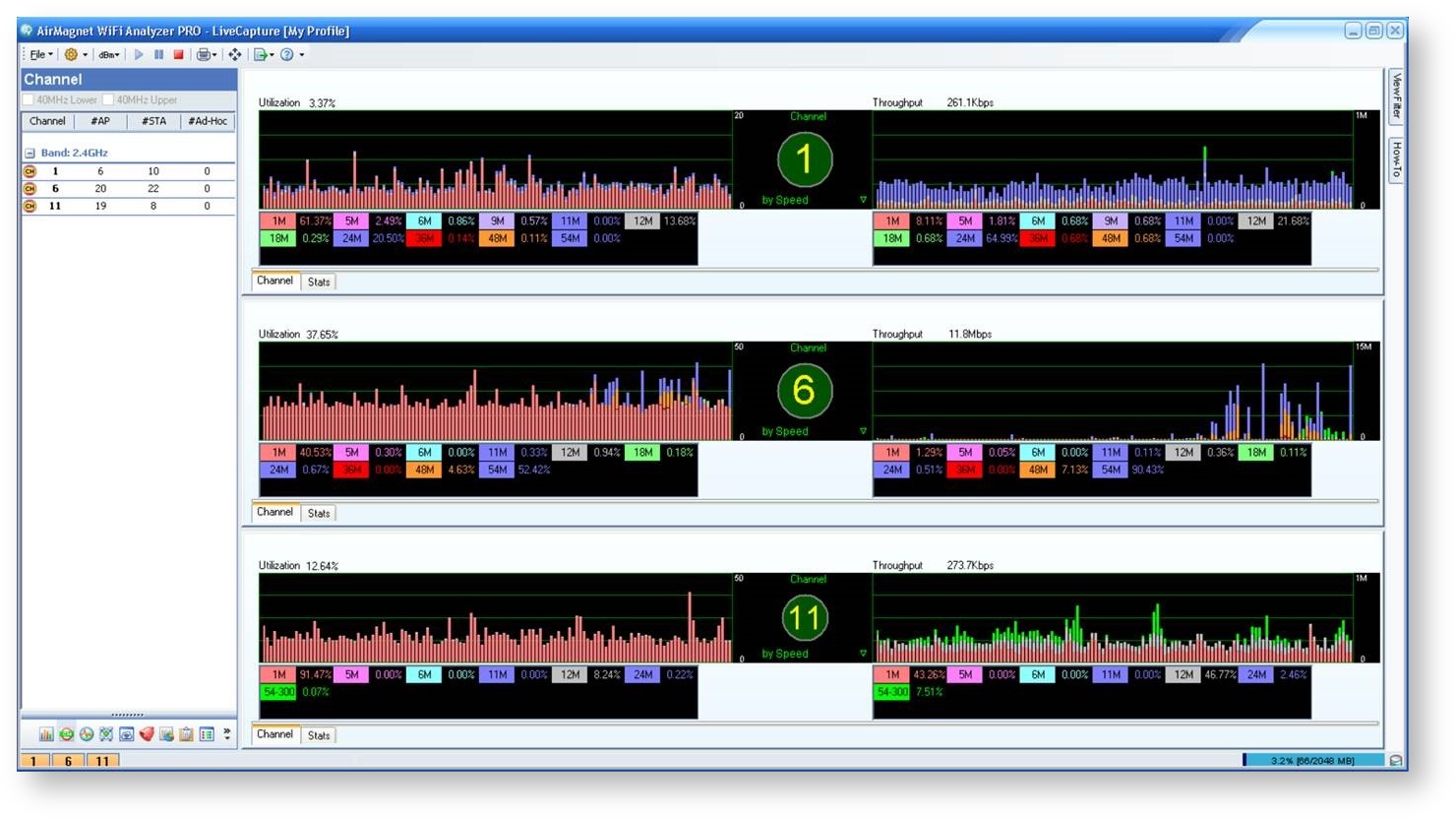
Interference Screen – Not Available in Multi-Adapter Mode
A message stating that this screen is not available in Multi Adapter Mode.
Roaming Screen in Multi-Adapter Mode (Not available in Single Adapter Mode)
Additional information regarding the different screens and modes can be found within the WiFi User Guide found at the following default location.
C:\Program Files (x86)\AirMagnet Inc\AirMagnet Laptop\WiFi_UserGuide.pdf
There are two public KBs that instruct how to capture files within WiFi Analyzer:
Public KB: AM WiFi Analyzer: Capture and Save Up To 2 GB Capture Files
https://netally.powerappsportals.com/kbarticle/?id=ed9dab61-7d52-ea11-a812-000d3a31cd85
AM WiFi Analyzer: Capturing Files with Multiple Adapters
https://netally.powerappsportals.com/kbarticle/?id=da6b1494-b14e-ea11-a812-000d3a31cb42