



The language displayed on the Link-Live Cloud Service website can be set in the User Account settings. When you create a new Organization, it automatically uses the language set in your Account settings. You can change the user account's language or the organization.
To Change the User Account's Language
1. Click or touch the User Account icon in the upper right corner of the screen. This could be the default user icon  or a customized avatar.
or a customized avatar.
2. From the drop-down menu, select Account Settings or your user name.
3. In the Account Settings pop-up window, click or touch the drop-down arrow to select a new language. 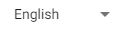
4. Select UPDATE at the lower right corner of the pop-up window to save your changes.
To Change the Organization's Language
NOTE: Changing the Organization language only sets the language of notification emails sent to users of the organization.
1. Click or touch the Organization name in the upper right corner of the screen to open the Organizations menu.
2. From the drop-down menu, select Manage Organizations.
3. On the Organizations page, click or touch the down caret  to the right of the Organization's row to view more details.
to the right of the Organization's row to view more details.
4. Select the edit icon  at the upper right of the Organization's panel.
at the upper right of the Organization's panel.
5. Under the Organization heading, click or touch the drop-down arrow to select a new language. 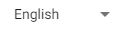
6. Select the SAVE link at the upper right of the Organization's panel to save changes.