



Web proxy support enables uploading of test results to your Link-Live account through a web proxy. By default, it is turned off. To enable and configure proxy settings, follow the steps below:
1. From the Home screen tap Settings (gear icon).
2. Select Device Settings.
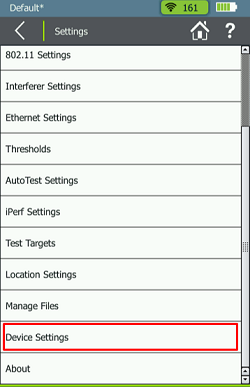
3. Select Link-Live.

4. Tap the Web Proxy setting to On and it will take you to the Link-Live settings screen.
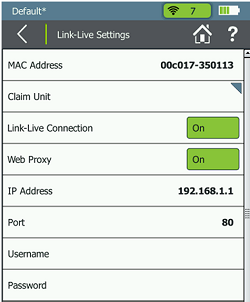
5. Select IP Address and enter your Proxy server IP address and tap DONE.

6. Select Port and enter your Proxy server port number and tap DONE.
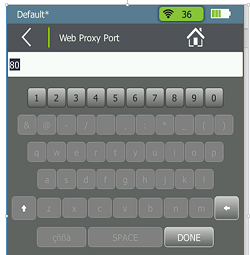
7. Enter a name and password for each field and tap Done for each.
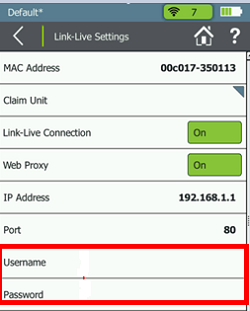
8. When you've entered all of the fields, you be right back to the Link-Live settings screen. Tap Apply to confirm settings.
9. After applying the changes you will return to the Home screen and be able to perform your test.