



AM Spectrum XT: Best Practices for Locating Devices
Note: When attaching the antenna to the Spectrum USB Adapter, ensure that you firmly push the antenna cord connector into the adapter port until a pronounced click is audible.
With an Omni-Directional Antenna
1. Begin in the area where interference of the Wi-Fi network has been reported.
2. On the Spectrum - WiFi Summary page, identify the non-Wi-Fi device responsible for the interference on your network in the Non-WiFi Interferer tab located on the left-side of the screen.
3. Double-click on the active non-WiFi Interferer to go to the Find page.
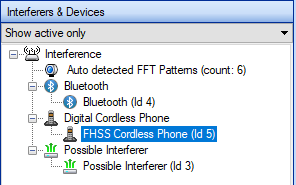
4. The selected non-WiFi interferer will automatically be selected; start the Find Tool.
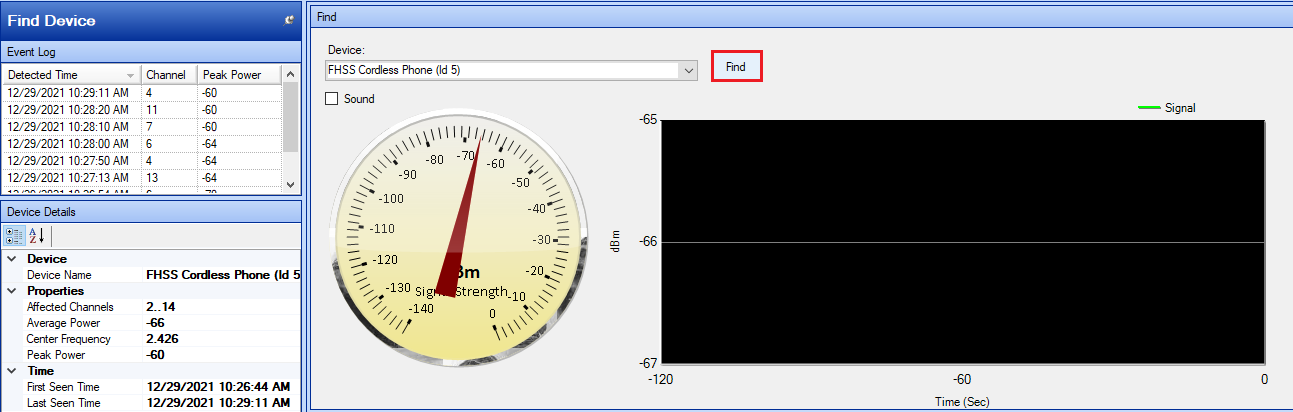
5. Because the signal strength can greatly vary from second to second, begin a slow patrol of the area, covering a meter in 3 to 5 seconds.
6. When you reach an area where the signal has climbed to its highest level, look around to locate the device.
With a Directional Antenna
1. Begin in the area where interference of the Wi-Fi network has been reported.
2. On the Spectrum - WiFi Summary page, identify the non-Wi-Fi device responsible for the interference on your network in the Non-WiFi Interferer tab on the left-side of the screen.
3. Double-click on the active non-WiFi Interferer to go to the Find page.
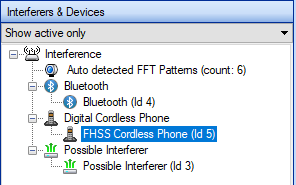
4. The selected non-WiFi interferer will automatically be selected; start the Find Tool.
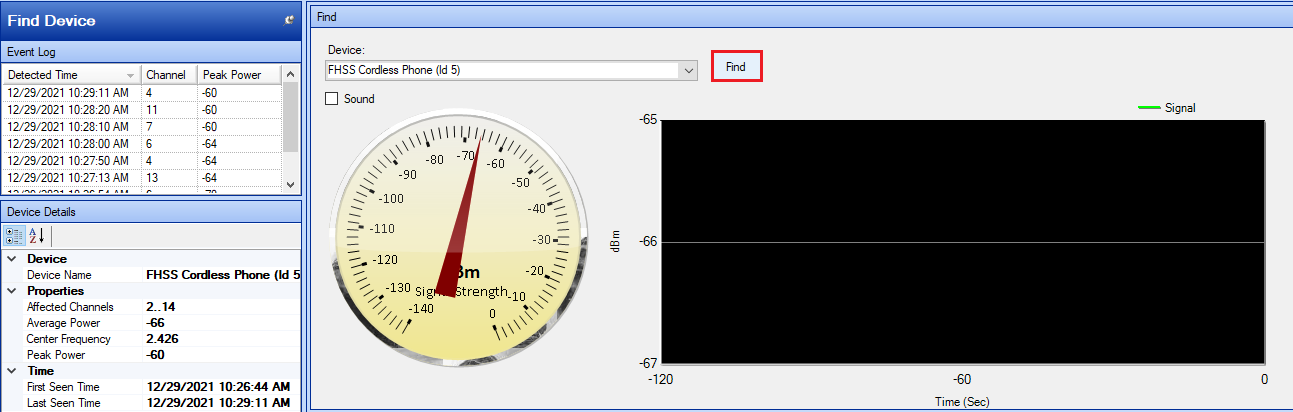
5. Slowly turn around until you locate the direction in which the device’s signal strength is the strongest.
6. As directly as possible, move in the direction of the strongest signal. Move slowly, covering about one meter every three to five seconds.
7. When the signal has climbed to its highest point or appears to be roughly the same no matter what direction the antenna is facing, observe the area to locate your interfering device.