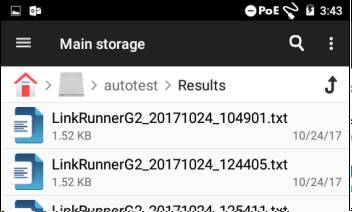By default, LinkRunner G2 (LRG2) reports all results to Link-Live. If you would like to save your reports locally, you will need to enable local reporting on the LRG2. LRG2 will continue to post results to Link-Live if your unit is claimed and also store the results locally. If your unit is not claimed to link-live, then your reports will be visible locally only. Please follow the instructions below to enable local reporting.
Enable Local Reporting

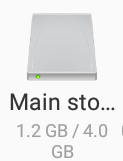
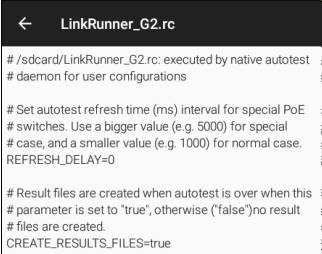
How to Access Results Locally
Once you've made the change above, every AutoTest that you run will generate a JSON results file. You can access the file from the folder Main storage/autotest/Results.
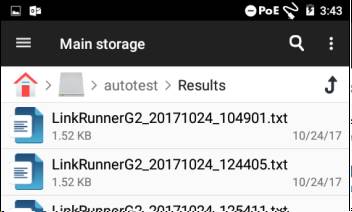
There is a JSON reader if you want to look at the file on the unit, but it is up to the user to do what they want with it.