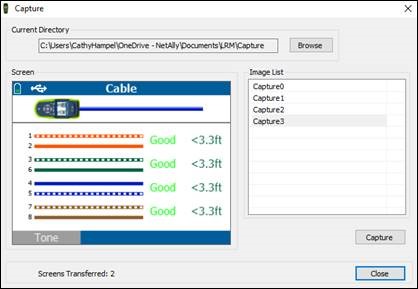Cable test results do not get stored in Link-Live. If you need to save cable test results, the only option at this time is to use the LinkRunner AT Manager Software.
Regarding saving cable test results on the LRAT 1000/2000, there are two main parts. One is the configuration of the LRAT unit and the other is configuration of the LinkRunner AT Manager software. The second part is saving and accessing the results via the LinkRunner AT Manager.
Configuration/Installation
The LinkRunner AT Manager software is available for download via your Link-Live account. To download:
1. Log in to your Link-Live account.
2. From the Options menu, expand the Support option and select the Software Downloads option.
3. Click on the LinkRunner AT Manager button to download.
4. Install this application on your computer and connect the LinkRunner AT via the cable provided with the unit.
LRAT 1000/2000 Configuration
1. On the LinkRunner AT 2000, go to Tools > General Configuration.
2. Set the Reporting Mode option to Local.
3. Press F2 to Save.
Cable Test - Saving Results
1. Run the Cable Test and save the result.
2. View Results/Reports via LinkRunner AT Manager

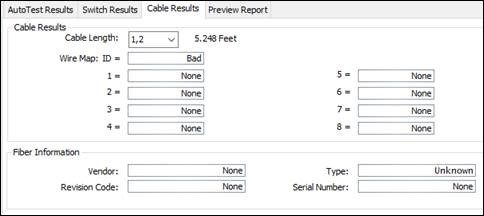
You can also take screen captures from the LinkRunner AT while it is connected to the LinkRunner AT Manager. This can be done via Tools > Screen Capture.