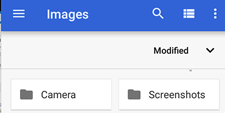You’re offline. This is a read only version of the page.



On the EtherScope nXG or CyberScope units, press and hold the Power button and the Volume Down button at the same time for one second to save a screenshot of the current screen.
When a screenshot is taken, the unit beeps and displays the captured screenshot notification in the Notification Panel. Open the notification to share the image using Link-Live, Bluetooth, or another configured application.
Viewing a Screenshot Later
1. From the main screen and select the files folder and click on the three lines next to Downloads.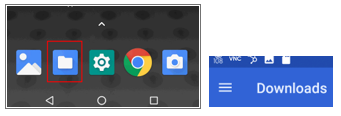
2. On the upper left corner, open the drop-down menu and select Images.
3. From here you can open the screenshot folder to view the content.