



Sometimes it is necessary to unclaim a testing unit for testing purposes or transferring the unit to another individual.
WARNING - When unclaiming any device from Link-Live, all pending data to be uploaded to Link-Live will be deleted and is non-recoverable!
1. Navigate to the Units page from the left side menu.
2. Touch or Click a claimed unit in the left column on the Units page.
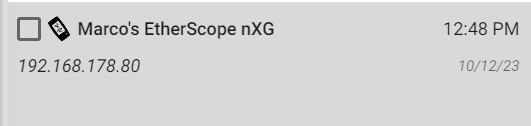
3. At the right side of the screen, click or touch the overflow menu button.
4. Select 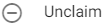 and CONFIRM when prompted.
and CONFIRM when prompted.
Note: If a unit is already claimed under another account's organization, you can reclaim it without intervention from the previous user/account holder.
If you want to Unclaim the unit from Link-Live, but doing this from the unit's perspective:
For newer Android based units (AirCheck G3, Cyberscope, Cyberscope Air, Etherscope nXG, LinkRunner 10G, LinkRunner AT-3000, LinkRunner AT-4000):
1. Tap the navigation drawer icon on the Link-Live app
2. Tap About
3. Tap UNCLAIM
For AirCheck G2:
1. Tap the Gear icon on the Home Screen for Settings
2. Tap the Link-Live option for Link-Live Settings
3. Tap Unclaim Unit
4. Tap Yes
For LinkRunner AT-1000 & LinkRunner AT-2000:
1. Open the Tools Menu in the bottom-right of the Home Screen
2. Scroll to General Configuration and press the Select button
3. Under Reporting Mode, highlight Local and press the Select button
4. Press the F2 or Save button
For the LinkRunner G2:
1. Tap the NetAlly logo at the bottom-center of the Home Screen
2. Tap the menu at the top-left of the screen
3. Tap the Settings option
4. Scroll down to the Link-Live setting and toggle it off